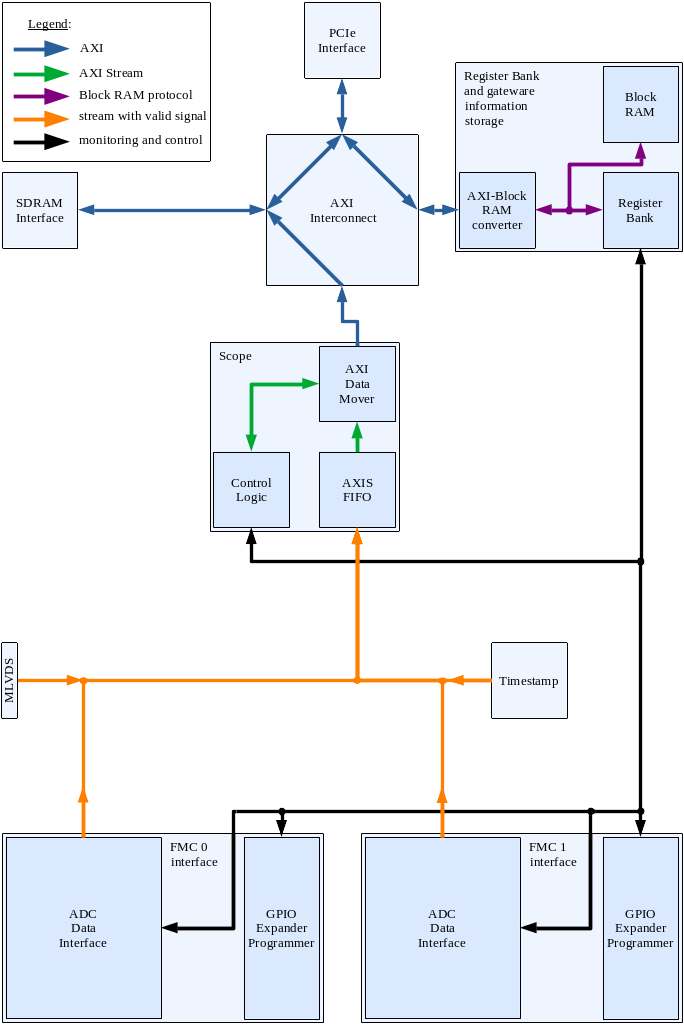Wiki
User Tools
Sidebar
This is an old revision of the document!
Table of Contents
UniMon Gateware Documentation
This documentation was automatically generated from the Markdown file README.md in the Git repository https://git.gsi.de/BEA_HDL/UniMon_Gateware
Any changes should be applied to the Markdown file, which can be converted to DokuWiki format using the script FPGA_Common/doc/scripts/create_dokuwiki.py.
The documentation is also available as a PDF: UniMon_Gateware_Documentation.pdf
Up to date DokuWiki and PDF versions can be downloaded from the CI/CD section: https://git.gsi.de/BEA_HDL/UniMon_Gateware/-/pipelines.
Resources
The code of this project and also the source of this documentation are under version control in a Git repository whose upstream is:
https://git.gsi.de/BEA_HDL/UniMon_Gateware.
The relevant branch is master.
Common code is included as a Git submodule of the main Git repository. The upstream of the submodule is:
https://git.gsi.de/BEA_HDL/FPGA_Common.
The relevant branch is master.
Installation scripts to set up a Gitlab runner for continuous integration including all necessary software to build the gateware can be found in a Git repository whose upstream is:
https://git.gsi.de/BEA_HDL/Gitlab_Runner_Setup_Centos_7.
The relevant branch is master.
1 Introduction
This document describes the gateware (= FPGA firmware) implementation of the UniMon Tank Signal Monitor.
The gateware is intended to be used together with a hardware upgrade of the existing system. The current design is implemented for the OpenHardware AFC v4.0 FMC carrier.
The system uses a total of 4 IOxOS ADC_3117 FMC cards. Each of them provides 20 ADCs with a maximum sampling rate of 5 MHz and a resolution of 16 bits.
There are two AMC FMC carriers which carry respectively two FMC cards. The gateware of each AMC card stores the data stream of respectively 40 ADCs to a ring buffer, from which it can be read via PCIe.
The sampling rate of the ADCs is adjustable between 1 kHz and 5 MHz. Due to the parallel storage of the data streams in a ring buffer, the sampling rates of the all the ADCs mounted on a single AMC card must beequal.
Each ADC input is individually configurable as differential (two wires) or as single ended relative to the FMC’s ground (one wire).
2 Peripheral devices
The gateware communicates with the following devices on each of the IOxOS ADC_3117 FMC cards:
- 10 * Analog Devices LTC2323-16 dual ADC
- 10 * EXAR XRA1405 GPIO expander
2.1 Analog Devices LTC2323-16 ADC
Each LTC2323-16 consists of two ADCs that are sampled in parallel.
The sampling frequency is adjustable in the range between 1 kHz and 5 MHz.
Each ADC provides a differential input pair and is directly controlled by the FPGA without any external clock.
The FPGA has to read the samples at a clock speed of 105 MHz. The sampling rate of the ADCs is controlled by the distance between the so called conversion pulses that have to be generated by the FPGA [1].
Due to this clock generation logic of the ADCs, the sampling frequency can be set with a certain granularity described in chapter 5.2.2.1.
2.2 EXAR XRA1405 GPIO expander
The GPIO expanders are used for multiple purposes. Among these is the control of the inputs to each ADC.
2.2.1 ADC input selection
There are dedicated switch devices in front of each of the differential ADC inputs, which can be controlled independently.
The following input settings are available:
- differential p / n input pin
- ground
- configurable calibration voltage (not implemented yet)
- fixed calibration voltage of + 4.128 V
2.2.2 Gain selection
The gain of each differential ADC input pair can be controlled by a dedicated fixed gain amplifier device which can be programmed to an amplifications of 1, 2, 5 or 10.
In front of each ADC input there is an attenuator with a fixed gain of 0.4.
In total the following gains are available:
| amplifier gain | input range | resolution per LSB |
|---|---|---|
| 1 | +/- 10.24 V | 312.5 |
| 2 | +/- 5.12 V | 156.25 |
| 5 | +/- 2.048 V | 62.5 |
| 10 | +/- 1.024 V | 31.25 |
3 Gateware implementation
3.1 Clocking
The gateware uses only one primary clock.
3.1.1 PCIe reference clock
The PCIe reference clock has a nominal frequency of 100 MHz and feeds the reference clock input of the PCIe IP core by Xilinx, which contains a PLL producing a 125 MHz output clock for the AXI interface named clk_125_pcie_axi.
clk_125_pcie_axi drives a MMCM to generate:
- clk_100, 100 MHz, this is the main processing clock of the design
- clk_200, 200 MHz, used for the SDRAM interface IP core by Xilinx
- clk_50, 50 MHz, used for generating a 210 MHz clock for the ADC interface
The SDRAM interface IP core contains a MMCM which generates a 100 MHz clock named clk_100_sdram for the AXI interface.
3.2 Resets
3.2.1 PLL not in lock
As long as the PLL in the MMCM producing the main processing clock clk_100 is not yet in lock, the design is held in reset. After this the lock should be stable until the next power cycle.
3.2.2 Reset button
There is a push button labeled RST at the center of the AFC front panel which is connected to the microcontroller for the MMC firmware. The OpenMMC firmware forwards a button press with a duration of at least two seconds to the FPGA pin AG26 as an active low signal to initiate a reset of the gateware.
Resetting the FPGA leads to the loss of the PCIe connection. To re-enable the connection, the CPU unit has to be power cycled.
3.3 Data flow diagram
Figure 3.1: Simplified data flow diagram
Figure 3.1 shows a simplified data flow diagram. For simplicity, some features are not included in the diagram:
- processing clocks and clock domain crossings
- resets
- LEDs
- read out logics of FPGA serial number and build time stamp
- data width conversions of AXI connections
3.4 PCIe Interface
This gateware uses the Xilinx IP core DMA/Bridge Subsystem for PCI Express with the following configuration:
- PCIe speed: 5 GTransfers/s
- AXI clock frequency: 125 MHz
- reference clock frequency: 100 MHz
The PCIe reference clock is routed to the FPGA via the MMC firmware and is configured to be driven by the 100 MHz FCLKA clock coming from the AMC connector.
3.5 SDRAM interface
For the communication with the SDRAM, an IP core by Xilinx is used. The clock frequency of the SDRAM interface’s AXI bus is 100 MHz, but has a different source so that an AXI clock converter is used to connect it to the rest of the AXI infrastructure which is clocked at the main processing clock of 100 MHz.
4 Build flow and simulation
The build flow is designed and tested to be run on a Linux operation system. The bitstream generation should also work on a Windows installation, but the depending Bash and Python scripts would have to be adapted for Windows. For example, there is one generated VHDL file src/vhdl/generated_constant_package.vhd which is generated by the script src/scripts/generate_monitoring_and_control.py using the content of the configuration files in src/config.
4.1 Prerequisites
An installation of Xilinx Vivado is required. Currently the IP cores are built for version 2022.1 so that this version should be installed.
4.2 Build flow
4.2.1 Scripted build flow
For a completely automatic script based build flow without using the Vivado GUI proceed as follows:
- navigate to the root folder of the repository in a terminal
- type
run/run_build_flow.sh
A project will be generated in the folder output/<Vivadoversion>/build_flow. The bitstream (if successful) will be generated in the subfolder aft_top.runs/impl_1.
4.2.2 Vivado GUI based build flow
Via a Bash script
- navigate to the root folder of the repository in a terminal
- type
run/create_project.sh
This will open the Vivado GUI and set up a project, which can take some minutes. The project will be generated in the folder output/<Vivado version>/project.
Via the Vivado GUI
If you intend to use the Vivado GUI itself to set up the project proceed as follows:
- open Vivado
- use the TCL console in the bottom of the GUI to navigate to
src/scriptsusing the commandspwdandcd - type
source create_project.tclin the TCL console. This will set up the Vivado project.
4.3 Simulation
4.3.1 Vivado GUI based simulation
Prerequisite: an existing Vivado project see chapter 4.2.2.
Click on Run Simulation in the Vivado GUI.
4.3.2 Scripted simulation
The scripted simulation checks that the simulation results match a predefined reference pattern.
- navigate to the root folder of the repository in a terminal
- type
run/run_simulation.sh <name of module (or none for the toplevel simulation)> - you will find the output files of the simulation in the folder
output/<Vivado version>/simulation
4.3.3 Peripherals simulation models
The toplevel simulation includes a Verilog simulation model from Micron, the manufacturer of the AFC’s SDRAM, which allows the simulation of the behavior of the external SDRAM.
The SDRAM interface IP needs an initial calibration process which finishes after about 120 us. If the communication to the SDRAM is of interest the simulation time should be chosen to be longer than that.
5 Gateware software interface
The communication between the gateware and the software takes place via a PCIe driver by Xilinx called XDMA. There is only one PCIe Bar in use in the gateware which maps the memory space to different physical memories on the AMC board.
The following mapping is applied:
| address | size | memory type | description |
|---|---|---|---|
| 0x00000000 | 2 kiB | Flip Flops | inside FPGA, for registers |
| 0x00004000 | 16 kiB | Block RAM | inside FPGA, for device information |
| 0x80000000 | 2 GiB | SDRAM | external, for scope data |
Table 5.1: Memory mapping
5.1 PCIe Driver
Read and write accesses are mapped to virtual file accesses:
/dev/xdma0_c2h_0for read accesses/dev/xdma0_h2c_0for write accesses
5.1.1 Reading a register
Example in C:
uint32_t address = 0x00000000;
int fd = open("/dev/xdma0_c2h_0", O_RDWR);
lseek(fd, address, SEEK_SET);
uint64_t value;
read(fd, &value, sizeof(uint64_t));
5.1.2 Writing a register
It is important to write the whole register width of 64 bits. If a register has less than 64 bits, the unused MSBs have to be written to any value. 32 bit write accesses will not have any effect.
Example in C:
uint64_t value = 42;
uint32_t address = 0x00000400;
int fd = open("/dev/xdma0_h2c_0", O_RDWR);
lseek(fd, address, SEEK_SET);
write(fd, &value, sizeof(uint64_t));
5.1.3 Reading of scope data
Example in C:
uint32_t address = 0x80000000;
int fd = open("/dev/xdma0_c2h_0", O_RDWR);
lseek(fd, address, SEEK_SET);
char data[1024];
read(fd, data, 1024);
This example reads 1024 bytes of data to an array. For bigger data blocks, instead of using an array, you will probably prefer a dynamically allocated memory region.
5.2 Scope memory
The complete SDRAM is used for the scope memory. The ADC data is stored in the following format:
| address | bits | radix | description |
|---|---|---|---|
0x80000000 | 16 | signed | ADC 0 data (time = 0) |
0x80000002 | 16 | signed | ADC 1 data (time = 0) |
| … | … | … | … |
0x8000004E | 16 | signed | ADC 39 data (time = 0) |
0x80000050 | 64 | unsigned | timestamp (time = 0) |
0x80000058 | 8 | none | state of the MLVDS lines (time = 0) |
0x80000059 | 312 | none | unused |
0x80000080 | 16 | signed | ADC 0 data (time = 1) |
| … | … | … | … |
Table 5.2: ADC data storage format
The scope is a free running ring buffer. The write pointer is incremented with each incoming ADC sample vector by the vector size of 128 bytes.
The scope memory can hold up to ![]() samples. At the maximum sampling frequency of 5 MHz this corresponds to a maximum capture duration of 3.36 seconds.
samples. At the maximum sampling frequency of 5 MHz this corresponds to a maximum capture duration of 3.36 seconds.
5.3 Register map
5.3.1 Status registers
The following status registers can be read by software:
| index | address | bits | radix | description |
|---|---|---|---|---|
0 | 0x00000000 | 16 | signed | latest ADC 0 data |
1 | 0x00000008 | 16 | signed | latest ADC 1 data |
| … | … | … | … | … |
39 | 0x00000138 | 16 | signed | latest ADC 39 data |
48 | 0x00000180 | 32 | unsigned | scope next write address |
124 | 0x000003E0 | 32 | unsigned | build timestamp |
125 | 0x000003E8 | 57 | unsigned | FPGA serial number |
126 | 0x000003F0 | 64 | unsigned | module ID |
127 | 0x000003F8 | 64 | unsigned | magic number |
Table 5.3: List of status registers
0 - 39: latest ADC {0 - 39} data
This register holds the latest ADC data sample.
48: Scope next write address
Address where the next data sample will be stored during the scope’s capturing process. The recently stored ADC data can be found below this address, or - in case of a ringbuffer wraparound - also below the end of the memory region.
124: build timestamp
Time when the bitstream was created. This information can be used to identify the gateware version (together with the Git commit information documented in chapter 6.2.2).
Format:
| bits 31 - 27 | bits 26 - 23 | bits 22 - 17 | bits 16 - 12 | bits 11 - 6 | bits 5 - 0 |
|---|---|---|---|---|---|
| day | month | year (last two decimal digits) | hours | minutes | seconds |
125: FPGA serial number
The XDMA PCIe driver by Xilinx numbers the devices randomly and is not able to identify the slot number of an AMC board. This register holds the FPGA’s unique serial number and can be used to identify an AMC board.
126: module ID
The module ID can be used to identify the type of the current bitstream. The module ID of the UniMon gateware is 0x0001010300010002.
The fields are defined as follows:
| bits 63 - 56 | bits 55 - 48 | bits 47 - 40 | bits 39 - 32 | bits 31 - 16 | bits 15 - 0 |
|---|---|---|---|---|---|
| minor gateware version | major gateware version | minor board version | major board version | developer ID | project ID |
Here is an incomplete list of project IDs:
| project ID | project name |
|---|---|
0x0001 | Cryring BPM |
0x0002 | UniMon |
0x0003 | Rate Divider |
0x0004 | BLoFELD |
0x0005 | Resonant Transformer |
0x8001 | Red Pitaya |
127: magic number
The magic number can be used to determine if the gateware uses the expected register format.
The value of this register is the same for all module IDs: 0xBADEAFFEDEADC0DE.
5.3.2 Configuration registers
The following registers can be written by software:
| index | address | bits | radix | description | default value |
|---|---|---|---|---|---|
0 | 0x00000400 | 18 | unsigned | ADC conversion pulse length | 0x00000 |
1 | 0x00000408 | 5 | unsigned | MLVDS calibration delay | 0x00 |
16 | 0x00000480 | 40 | none | FMC0 ADC gain | 0x0000000000 |
17 | 0x00000488 | 40 | none | FMC0 ADC input mux select p | 0x0000000000 |
18 | 0x00000490 | 40 | none | FMC0 ADC input mux select n | 0x0000000000 |
24 | 0x000004C0 | 40 | none | FMC1 ADC gain | 0x0000000000 |
25 | 0x000004C8 | 40 | none | FMC1 ADC input mux select p | 0x0000000000 |
26 | 0x000004D0 | 40 | none | FMC1 ADC input mux select n | 0x0000000000 |
32 | 0x00000500 | 16 | signed | ADC 0 offset correction summand | 0x0000 |
| … | … | … | … | … | … |
71 | 0x00000638 | 16 | signed | ADC 39 offset correction summand | 0x0000 |
72 | 0x00000640 | 16 | unsigned | ADC 0 gain correction factor | 0x8000 |
| … | … | … | … | … | … |
111 | 0x00000778 | 16 | unsigned | ADC 39 gain correction factor | 0x8000 |
127 | 0x000007F8 | 1 | binary | reset | 0 |
Table 5.4: List of configuration registers
0: ADC conversion pulse length
This parameter ![]() defines the sampling frequency of all 40 ADCs in parallel.
defines the sampling frequency of all 40 ADCs in parallel.
The sampling frequency is given by:
![]()
The allowed range for the sampling frequency is: ![]()
The default setting of 0 corresponds to a sampling frequency of 5 MHz.
The allowed range for ![]() is:
is: ![]()
1: MLVDS calibration delay
The signals from the timing receiver enter the FPGA via the MLVDS lines with virtually no delay, while the corresponding ADC samples will be delayed due to the sampling process.
This register can be used to add an additional delay to the signals from the timing receiver in order to calibrate them to the delays of the ADCs.
The delay can be chosen from the range ![]() . Each LSB corresponds to an additional delay of 10 ns.
. Each LSB corresponds to an additional delay of 10 ns.
16, 24: FMC {0, 1} ADC gain
There are programmable amplifiers in front of each ADC input, which provide four discrete gains.
The following gains are available:
| value | gain | input range | resolution per LSB |
|---|---|---|---|
| 0 | 1 | +/- 10.24 V | 312.5 |
| 1 | 2 | +/- 5.12 V | 156.25 |
| 2 | 5 | +/- 2.048 V | 62.5 |
| 3 | 10 | +/- 1.024 V | 31.25 |
This register holds the concatenation of the gain settings of the FMC’s 20 ADCs:
| bits | gain of ADC |
|---|---|
| 1 .. 0 | 0 |
| 3 .. 2 | 1 |
| … | … |
| 39 .. 38 | 19 |
17, 18, 25, 26: FMC {0, 1} ADC input mux select p / n
The ADCs have differential inputs. The two lanes p and n can be configured separately and individually for each ADC.
The following input settings are available:
| value | input |
|---|---|
| 0 | differential p / n input pin |
| 1 | ground |
| 2 | not implemented |
| 3 | calibration voltage of +4.128 V |
This register holds the concatenation of the input settings of the FMC’s 20 ADCs:
| bits | settings of input p / n of ADC |
|---|---|
| 1 .. 0 | 0 |
| 3 .. 2 | 1 |
| … | … |
| 39 .. 38 | 19 |
32 - 71: ADC {0 - 39} offset correction summand
Correction summand for a possible offset deviation of the ADC. The offset correction precedes the gain correction.
72 - 111: ADC {0 - 39} gain correction factor
Correction factor for a possible gain deviation of the ADC. The default value 0x8000 corresponds to a multiplication by 1. The possible correction range is ![]() .
.
127: Reset
Writing a 1 to this register triggers a reset on the gateware, which also resets all configuration registers to their default values.
The reset will be automatically lifted so that the register does not have to be written to 0 after initiating a reset.
6 Extended gateware software interface
Besides the interface documented in chapter 5 which is meant for productive use, there is an extended interface for development and debugging purposes. The extended interface is also present in the bitstream by default.
While the productive interface is intended to be kept as downward compatible as possible, the extended interface may be subject to major changes during the development process.
6.1 Extended register map
6.1.1 Additional status registers
The following additional status registers can be read by software:
| index | address | bits | radix | description |
|---|---|---|---|---|
111 | 0x00000788 | 1 | binary | SDRAM initial calibration complete |
Table 6.1: List of additional status registers
111: SDRAM initial calibration complete
The communication to the SDRAM is controlled by an IP core by Xilinx which performs a timing calibration at start up. The value of this register will be 1 after completion of the initial calibration.
6.1.2 Additional configuration registers
The following additional registers can be written by software:
| index | address | bits | radix | description | default value |
|---|---|---|---|---|---|
112 | 0x00000780 | 1 | binary | observer ignore valid | 0 |
113 | 0x00000788 | 4 | unsigned | observer multiplexer 0 select | 0x0 |
114 | 0x00000790 | 4 | unsigned | observer multiplexer 1 select | 0x1 |
115 | 0x00000798 | 4 | unsigned | observer trigger select | 0x0 |
116 | 0x000007A0 | 64 | none | observer trigger compare vector (t = 0) | 0x0000000000000000 |
117 | 0x000007A8 | 64 | none | observer trigger compare vector (t = 1) | 0x0000000000000000 |
118 | 0x000007B0 | 64 | none | observer trigger compare bit mask | 0x0000000000000000 |
119 | 0x000007B8 | 1 | binary | observer capture | 0 |
120 | 0x000007C0 | 1 | binary | observer cancel | 0 |
Table 6.2: List of additional configuration registers
112: Observer ignore valid
If set to 1, the valid signal connected to the observer multiplexer input will be ignored and the data will be sampled at every clock cycle.
113, 114: Observer multiplexer {0, 1} select
The observer stores samples that are 128 bits wide, which consist of two concatenated 64 bits wide multiplexer outputs. Each multiplexer can choose between 16 different input vectors. Like this, each signal can be observed in parallel to any other signal.
| value | input vector(64 bits) | valid signal |
|---|---|---|
| 0 | corrected ADC data of ADCs 0 - 3 | corrected ADC data valid (0) |
| 1 | corrected ADC data of ADCs 4 - 7 | corrected ADC data valid (0) |
| 2 | corrected ADC data of ADCs 8 - 11 | corrected ADC data valid (0) |
| 3 | corrected ADC data of ADCs 12 - 15 | corrected ADC data valid (0) |
| 4 | corrected ADC data of ADCs 16 - 19 | corrected ADC data valid (0) |
| 5 | corrected ADC data of ADCs 20 - 23 | corrected ADC data valid (1) |
| 6 | corrected ADC data of ADCs 24 - 27 | corrected ADC data valid (1) |
| 7 | corrected ADC data of ADCs 28 - 31 | corrected ADC data valid (1) |
| 8 | corrected ADC data of ADCs 32 - 35 | corrected ADC data valid (1) |
| 9 | corrected ADC data of ADCs 36 - 39 | corrected ADC data valid (1) |
| 10 | value of the eight MLVDS inputs | 1 |
The rest of the multiplexer inputs are connected to zero.
115: Observer trigger select
Analog to register 113 and 114. Determines on which observer input vector the trigger listens.
116: Observer trigger compare vector (t = 0)
64 bit wide compare vector that is compared with the observer input vector determined by register 115 ’observer trigger select’. If the two patterns match, the next sample will be compared to the compare vector determined by register 117: ’trigger compare vector (t = 1)’.
117: Observer trigger compare vector (t = 1)
See above. If the patterns do not match, the next sample will be compared to the compare vector determined by register 116: ’trigger compare vector (t = 0)’. If the patterns match the data acquisition is triggered.
118: Observer trigger compare bit mask
Determines which bits of the input vector shall be compared with that of the compare vectors. Valid for both trigger compare vectors (registers 116 and 117). For triggering, the patterns must match for all bits whose bit mask is set to 1.
119: Observer capture
Starts the comparing process. Data is captured if the patterns defined by the three previous registers match.
120: Observer cancel
Stops the comparing process.
6.2 Architecture information storage
The Block RAM (see memory mapping, table 5.1) is used to store information about the registers, the observers and the gateware version.
6.2.1 Register information
Information about the 128 status registers and the 128 configuration registers is stored in the first half of the Block RAM. Following information is stored for every register:
- name of register (31 bytes)
- number of bits (1 byte)
| address | bytes 0 - 30 | byte 31 |
|---|---|---|
0x00004000 | name of status register 0 | width of status register 0 |
0x00004020 | name of status register 1 | width of status register 1 |
| … | … | … |
0x00004FE0 | name of status register 127 | width of status register 127 |
0x00005000 | name of configuration register 0 | width of configuration register 0 |
0x00005020 | name of configuration register 1 | width of configuration register 1 |
| … | … | … |
0x00005FE0 | name of configuration register 127 | width of configuration register 127 |
Table 6.3: Register information storage formats
Table 6.3 shows the storage format of the 256 entries, each of which has a width of 32 bytes. The names are stored as ASCII strings. If a name is shorter than 31 bytes, the remaining bytes are filled with Null characters. If not all registers are in use, a width of 0 bits indicates that a register is not present.
The register information is used by the FPGA Observer software to display the registers in the Register Access tab (see chapter 7.1.2).
6.2.2 Gateware information
The address range from 0x00006000 to 0x00006FFF is used to store information about the gateware version. The information is stored as an ASCII string of variable length (maximum 4 kiB), which is assembled from information from the Git repository. It contains the URL of the remote server of the Git repository, the latest commit hash and the latest commit date.
The gateware information is used by the FPGA Observer software to display the information in the Gateware Information tab (see chapter 7.1.4), except from the bitstream generation date, which is read from status register 124 ’build timestamp’.
6.2.3 Observer signal information
The address range from 0x00007000 to 0x00007FFF is used to store information about the signals connected to the 16 observer multiplexer inputs. Following 32 bytes wide information is stored for every signal connected to each of the 16 64 bits wide multiplexer inputs:
- name of signal (bytes 0 to 28)
- number of bits (the 6 LSBs of byte 29)
- bit offset inside the 64 bits wide observer input vector (the 6 LSBs of byte 30)
- display type of signal (the 4 LSBs of Byte 31)
- observer input number (the 4 MSBs of Byte 31)
The used storage size depends on the number of signals connected to the observer multiplexer inputs. If the field number of bits of one entry reads 0, it indicates that the corresponding 32 byte information is not used.
The coding of the display type is the following:
| value | display type |
|---|---|
| 0 | unsigned analog |
| 1 | signed analog |
| 2 | unsigned int |
| 3 | signed int |
| 4 | hexadecimal |
The names are stored as ASCII strings. If a name is shorter than 29 bytes, the remaining bytes are filled with Null characters.
The observer signal information is used by the FPGA Observer software to display the Observer Trigger tab and the Observer tab.
7 Test software
7.1 FPGA Observer
There is a graphical test software intended to be run on the CPU unit. It is implemented in Python using the GTK 3 GUI toolkit.
7.1.1 Installation and usage
The sources and an installation script can be found under src/software/fpga_observer/ in the UniMon_Gateware Git repository.
Installation
Connect to the CPU unit e.g. via ssh. Clone the UniMon_Gateware Git repository:
git clone git@git.gsi.de:BEA_HDL/UniMon_Gateware.git
Install the PCIe driver:
cd src/software/pcie_driver
sudo ./install.sh
Install the FPGA Observer software:
cd ../fpga_observer
sudo ./install.sh
Usage
For the PCIe driver to work, the bitstreams of the FPGAs have to be loaded before powering the CPU unit. If that is not the case, power cycle the CPU unit by pulling out the Hot Swap Handle and pushing it in again.
Connect to the CPU unit e.g. via ssh -X in order to allow a graphical connection. Start the FPGA Observer software by:
sudo fpga_observer
A GUI should open and a choice of FPGA serial numbers should be displayed on the upper left corner. If the list is empty, either the loading of the FPGAs finished after powering the CPU unit or the PCIe driver did not install correctly. The FPGA serial numbers can be used to identify the AMC board you like to access. Choose a serial number and click connect.
7.1.2 Register Access tab
Figure 7.1: FPGA Observer - Register Access tab
The names and widths of the registers are read from an information memory region in the FPGA (see chapter 6.2.1). The status registers are displayed on the left and the configuration registers on the right.
The read button reads all the status registers either once or continuously if the continuous check button is checked. The write button writes all the configuration registers whose check buttons next to the write value are checked.
7.1.3 Scope tab
Figure 7.2: FPGA Observer - Scope tab
The scope tab displays the signals of all the ADCs that are mounted on a single AFC carrier.
For this purpose the write pointer of the ring buffer is polled and the required number of samples are read from positions before this pointer.
7.1.4 Gateware Information tab
Figure 7.3: FPGA Observer - Gateware Information tab
The URL of the remote server of the Git repository, the latest commit hash and the latest commit date are read from an information memory region in the FPGA (see chapter 6.2.2) and are displayed in this tab.
The bitstream generation date is read from status register 126 ’build timestamp’.
7.2 Test scripts
7.2.1 PCIe access test script
There is a PCIe access test script src/software/pcie_driver/test_pcie_access.sh in the UniMon_Gateware Git repository. It uses the tools provided together with the XDMA PCIe driver to test some basic reading and writing to different memories via the PCIe driver. The reading results are displayed via hexdump.
8 Helper scripts
8.1 VHDL beautification
There is a script src/scripts/beautify_vhdl.py for autoformatting VHDL files using the open source software Emacs.
The script expects one parameter: <file that shall be formatted>, or all for formatting all VHDL files in the repository. The formatting is performed in place, overwriting the original source file.
The script applies several corrections and changes to the Emacs formatting result:
- correction of the handling of the comparison operator
<= - correction of the handling of initializations like
(others => ’0’) - enforcing of spaces around the operators
+,-,*,/,& - no indentation for closing brackets
- aligning of full comment lines to the indentation level of the following VHDL command
- indentation with tabs instead of spaces
8.2 Remote power cycling of the CPU unit
Whenever the bitstream of an FPGA is reloaded, the CPU unit has to be rebooted via its Hot Swap Handle in order to establish a PCIe connection. A software reboot does not work.
An alternative possibility of remote power cycling the CPU unit is via the MCH.
The script src/scripts/powercycle_cpu_unit.py instructs the MCH via SSH to power down and repower the CPU unit. The script expects one parameter: <name of MCH, e.g. sdmch021>.
The script takes about 60 seconds to complete.
8.3 Generation of a VHDL file for monitoring and control
The monitoring and control configuration of the gateware is defined by the configuration files read_registers.csv and write_registers.csv in the folder src/config.
The script src/scripts/generate_monitoring_and_control.py is used to convert the configuration to a VHDL file stored as src/vhdl/generated_constant_package.vhd. It contains the register default values and a Block RAM initialization vector containing the register configuration.
The script is also executed by the gateware build flow documented in chapter 4.
8.4 Generation of documentation
8.4.1 PDF
There is a script doc/scripts/create_pdf.sh for generating a PDF file from the Latex sources in doc/tex. It calls the open source software Pdflatex twice on the top level documentation file UniMon_Gateware_Documentation.tex to enable the generation of references inside the PDF file.
8.4.2 Markdown
There is a script doc/scripts/create_markdown.py for generating the Markdown file README.md, which is displayed on the repository’s start page in Gitlab. The script uses the open source software Pandoc for an initial conversion of the Latex sources in doc/tex.
The version 2.10 of Pandoc is used here (https://github.com/jgm/pandoc/releases/tag/2.10). On Linux, download pandoc-2.10-linux-amd64.tar.gz, extract it and copy bin/pandoc to /usr/local/bin/pandoc.
The result of Pandoc is postprocessed for multiple reasons:
- conversion of the math syntax to Gitlab’s .md format
- corrections of the bibliography, HTML syntax and Latex labels
- corrections of the references to figures, tables and equations
- enumeration of chapters, sections and subsections
- adding of captions for figures and equations
- enumeration of figures, tables and equations
- generation of a table of contents
- implementation of citations
Additional documentation which is not included in the Latex sources is appended from the file doc/markdown/epilog.md.
8.4.3 DokuWiki
There is a script doc/scripts/create_dokuwiki.py for generating a DokuWiki file which can be used to populate a Wiki page on e.g. https://www-bd.gsi.de/dokuwiki.
The script converts the Latex documentation sources to the DokuWiki format in four steps:
- conversion of Latex sources to Markdown
- preprocessing of Markdown before the conversion to DokuWiki
- calling Pandoc to convert Markdown to DokuWiki
- postprocessing for correction, extension of functionality and a different style
The preprocessing actions are:
- removing table of contents since it is automatically generated by DokuWiki
The postprocessing actions are:
- conversion or equations to images since DokuWiki can not render equations
- replacement of HTML tags, Latex color tags, etc. since DokuWiki can not handle them
- conversion of the reference format
9 Continuous integration environment
There is a continuous integration environment setup for the UniMon_Gateware Git repository. It is implemented as a so called Gitlab Runner that communicates with the remote of the Git repository, the Gitlab server git.gsi.de.
At the moment the Gitlab Runner is running on the Linux server sdlx035 located in a server room in the basement.
The benefits of continuous integration are:
- every change will be tested automatically
- it is ensured that no files are missing in the repository
- the master branch can be kept functional at any time
- build results like e.g. bitstreams are automatically generated and can be archived
9.1 Installation
There is an installation script install.sh in the Gitlab_Runner_Setup_Centos_7 Git repository. It installs the Gitlab Runner as well as the software needed for simulation, generation of documentation and building an FPGA.
After the installation, the newly setup Gitlab Runner has to configured to connect to a remote repository on a Gitlab server. In the repository’s web front end on the Gitlab server, go to Settings CI/CD Runners and copy the registration token which you will need in the following step.
On the newly installed Gitlab Runner server, open a terminal and type sudo gitlab-runner register.
Enter the following information:
- gitlab-ci coordinator URL: e.g.
https://git.gsi.de - gitlab-ci token: enter the registration token copied before
- gitlab-ci description: name of the server, e.g.
sdlx035 - gitlab-ci tags: leave empty
- executor:
shell
You can add multiple repositories with different tokens by running sudo gitlab-runner register multiple times.
9.2 Pipeline Stages
Figure 9.1: Gitlab: continuous integration pipelines
Each push to the Gitlab server will trigger a so called continuous integration / continuous delivery (CI/CD) pipeline. The pipeline setup is defined by the file gitlab-ci.yml in the root folder of the repository.
The following pipeline stages are defined:
- documentation
- simulation
- FPGA build
Figure 9.2: Gitlab: Pipeline stages
9.2.1 Documentation
The script create_documentation.sh in doc/tex is run to generate this documentation from the Latex source files. Pdflatex is run twice by the script to allow the generation of references inside the document. This pipeline stage succeeds if Pdflatex can generate the PDF without errors.
The log file of Pdflatex and - if successful - the PDF of the documentation are archived.
9.2.2 Simulation
The script run/run_simulation.sh is run which uses the Vivado command line interface to simulate the top level of the gateware. This pipeline stage succeeds if there is no error in simulation and if the output file matches the reference pattern.
The log file of the simulation and - if successful - a file with the output from the simulation are archived.
9.2.3 FPGA build
The script run/run_build_flow.sh is run which uses the Vivado command line interface to build the gateware. This pipeline stage succeeds if there is no error during the build process and if a bitstream file has been generated.
Different log files from synthesis and implementation, different reports like utilization and timing reports and - if successful - the bitstream file are archived.
Figure 9.3: Gitlab: Pipeline progress console
9.2.4 Timing check
The script src/scripts/check_fpga_timing.sh is run which analyzes the timing summary report generated in the previous pipeline step. The script analyzes if any timing constraints were not met during the FPGA build process.
Since timing failures do not necessarily result in system malfunctions, this pipeline step is allowed to fail, but a warning will be displayed in the case of a failure.
9.3 Build results
For each of the pipeline stages the archiving of build results can be configured for an adjustable time period, which is set to one week. If the period has passed and the build results have been deleted, they can be generated again by restarting the pipeline.
The build results can be downloaded from the Gitlab web front end where they are called job artifacts (see figure 9.1).
The CI/CD pipelines can also be used to generate FPGA bitstreams without having to set up a build environment.
9.4 Settings
You can define individual settings for the CI/CD section of each Git repository in the Gitlab web front end. The following settings should fit for most cases:
- Use git clone to get the recent application code, otherwise the pipelines might fail during git fetch: Settings CI/CD General pipelines Git strategy for pipelines: git clone
- Increase the timeout to allow FPGA build to finish in any case: Settings CI/CD General pipelines Timeout: 6h
10 Programming and hardware configuration
10.1 Programming the gateware
10.1.1 Using a JTAG Switch Module
10.2 Configuration of the MCH
10.2.1 Via the MCH’s web interface
Base configuration
MCH global parameter SSH access: enabled
This will trigger SSH key generation which takes some minutes to complete.
PCIe parameter Upstream slot power up delay: 5 sec
Delay before the CPU unit will power up on start up. For making sure that the bitstreams are loaded to the AMC’s FPGAs from Flash memory before the CPU unit boots you might have to increase this value.
PCIe parameter PCIe hot plug delay for AMCs: 0 sec
Delay before the AMC boards will power up on start up.
Switch PCIe x80
Set the CPU-Unit as upstream AMC source in ’Virtual Switch 0’:
PCIe Virtual Switches Upstream AMC: AMC1/4..7
(for CPU unit in AMC slot 1)
10.2.2 Via USB
The most comfortable way of configuring the MCH is via its web interface. If you have accidentally disabled the webserver, set an invalid IP or DHCP configuration or reset the MCH settings to default, you can access the MCH via an USB connection to the micro USB port on the left side of the front panel.
On a Linux PC, connect a micro USB cable and check via dmesg that a LUFA USB-RS232 Adapter has been detected. The driver will be accessible at /dev/ttyACM<some number>, use e.g. Putty to connect to this serial port using the parameter speed = 19200.
Now typing mch will output information about the MCH. Typing ? will display a list of available commands. Most of the settings of the web interface are also available on the command line interface. You can for example set the IP address or a DHCP name to be able to connect to the web interface.
10.3 Enabling network boot on the CPU unit
Shortly after powering the CPU unit, press F2 to enter the BIOS.
In the Main tab, go to Boot Features and select the following (using F6 for enabling and F5 for disabling):
PXE BOOT: <Enabled>Front ETH0: <Enabled>orFront Panel ETH1: <Enabled>, depending on the version of the CPU unit and the BIOSAuto Retry PXE Boot: Enabled. The existence of this menu entry depends on the BIOS version.
In the Advanced tab, go to Network Stack Configuration and enable Ipv4 PXE Support. The availability of this menu entry also depends on the BIOS version.
In the Boot tab, go to Legacy and Boot Type Order. There should be an Others entry that has to be shifted to the top of the list using F6. In newer BIOS versions, there is a Boot Option #1 entry in the Boot tab, which has to be chosen to IBA GE Slot 1600 v1513.
Save the settings by pressing F4.
The CPU unit should boot from network after the next reboot. For the loading of the correct network image, the MAC address of the desired Ethernet port of the CPU unit has to registered in the DHCP server responsible for distributing the locations from which to load the network images.
10.4 Configuration of the timing receiver
The GPIOs of the timing receiver can be controlled via command line commands available in the network boot image of the CPU unit:
- display all available GPIOs:
saft-io-ctl tr0 -i - enable the outputs to the backplane:
saft-io-ctl tr0 -n V_MTCA4B_EN -q 1 - display the properties of a single GPIO: e.g.
saft-io-ctl tr0 -n MTCA4_IO1 - enable the output of a single GPIO: e.g.
saft-io-ctl tr0 -n MTCA4_IO1 -o 1 - drive the output of a single GPIO high: e.g.
saft-io-ctl tr0 -n MTCA4_IO1 -d 1
12 References
[1] IOxOS ADC_3117 datasheet, https://git.gsi.de/BEA_HDL/UniMon_Gateware/-/blob/master/doc/datasheets/ADC_3117_UG.pdf
[2] Analog Devices LTC2323-16 datasheet, https://git.gsi.de/BEA_HDL/UniMon_Gateware/-/blob/master/doc/datasheets/AD_LTC2323_ADC_datasheet.pdf