Wiki
User Tools
Sidebar
This is an old revision of the document!
Tivoli Storage Manager TSM
How to setup the backup for your computer
In case of problems: storage-service@gsi.de (W. Schmidt, L. Ramos Rocha)
You need to ask for an initial password. This can be changed later with “dsmc set pasword”.
Get install latest image (64 bit):
http://www.scc.kit.edu/backupbw/ (most common image is WinXP/32 bit)
The installation involves two phases:
1. Extract the install image to your hard drive.
2. Install the client from the install image. You may follow these instructions [[here]][[https://www.ibm.com/docs/en/spectrum-protect/8.1.17?topic=clients-installing-linux-x86-64-client]].
and:
Installing a custom dsm.opt file
* SErvername A server name defined in the dsm.sys file SERVERNAME SPI4 GUITREEVIEWAFTERBACKUP YES COMPRESSALWAYS YES DOMAIN “/” DOMAIN “/boot” DOMAIN “/home”
Installing a dsm.sys file:
SErvername spi4 PASSWORDACCESS GENERATE *INCLEXCL “/opt/tivoli/tsm/client/ba/bin/archive.excl” COMPression ON nodename sdlx034 COMMmethod TCPip TCPPort 1554 TCPServeraddress spi4.gsi.de SCHEDLOGNAME /var/log/dsmsched.log ERRORLOGNAME /var/log/dsmerror.log SCHEDMODE prompted MANAGEDSERVICES schedule TCPClientport 1501
Enter the values when prompted from a wizard or write them into a file E:\program files\tivoli\tsm\baclient\dsm.opt
2. To get automatic backup during night, you have to do:
a. login as localadmin.
b. DOS command prompt and execute:
cd /d E:\“program files”\tivoli\tsm\baclient
c. execute command
dsmcutil inst /name:“TSM Client Scheduler” /node:XXXXX /password:XXXXX /autostart:yes
(change XXXXX to your nodename! (for example sdpc0815)
3. The following rights are needed for normal users to do backup and restore (see the pictures below):
- Do not set the right for the user 'Mueller' but for yourself!!!
- Member of backup operators group (rights to do backup and restore)
- Manage auditing and security logs
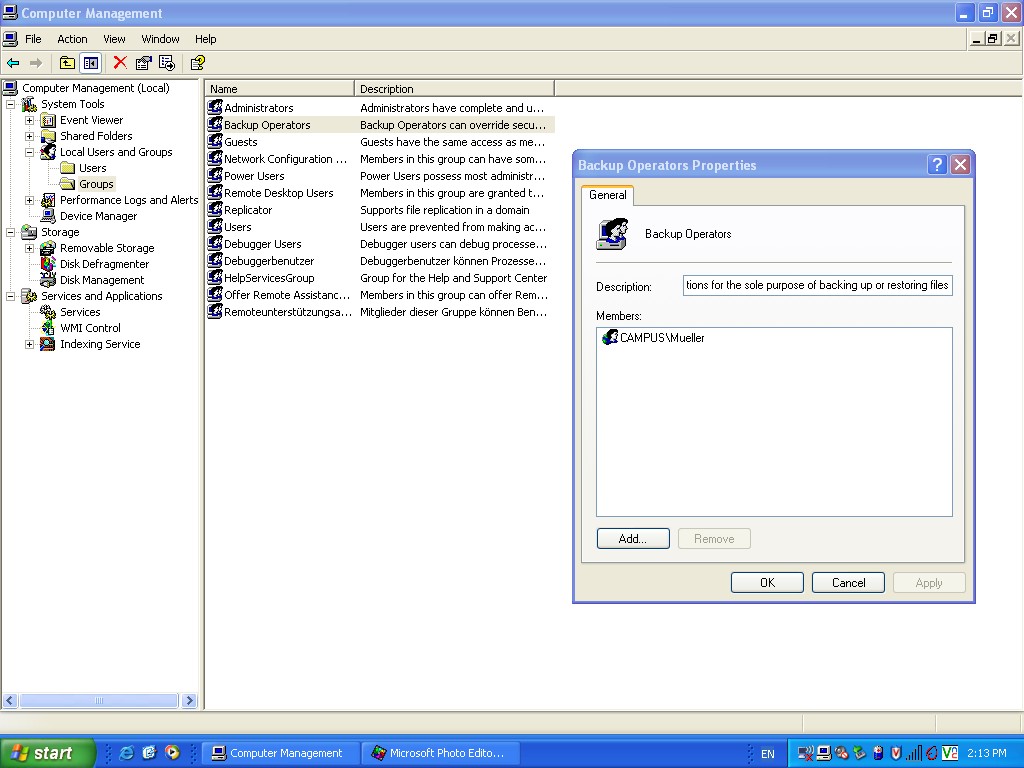
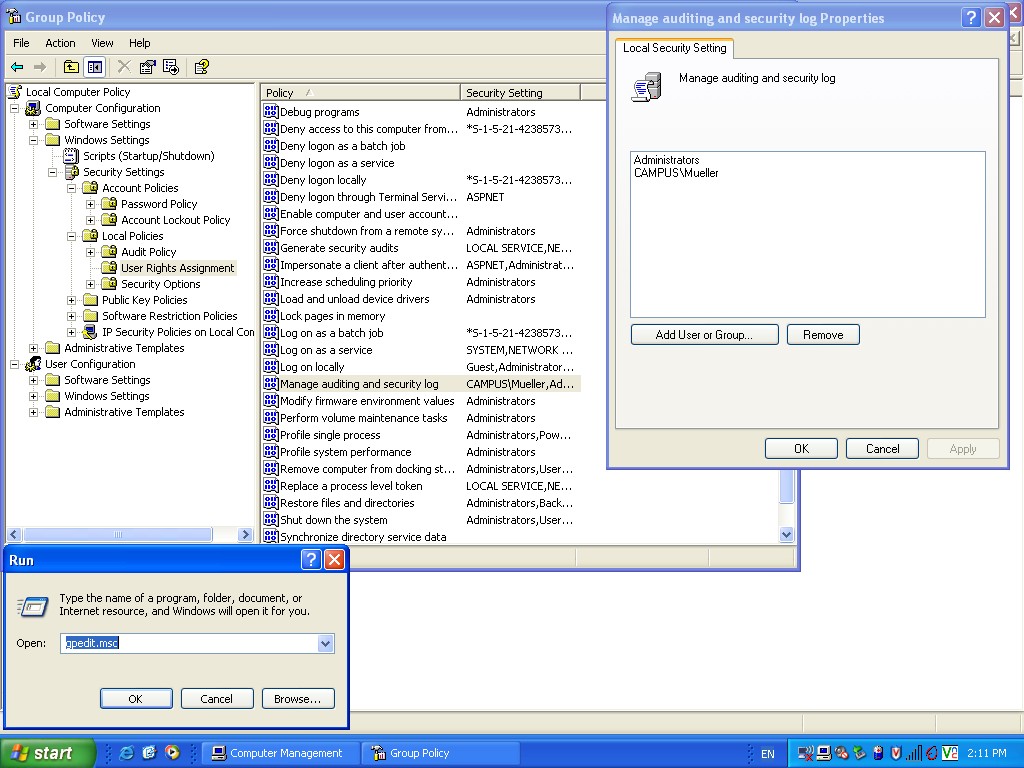 — Rainer Haseitl 2008/05/15 15:10
— Rainer Haseitl 2008/05/15 15:10
